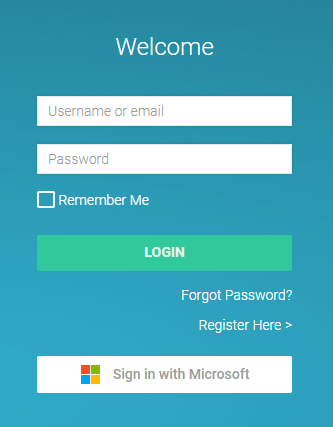1. Login with Microsoft/Office 365 and only remember one password.
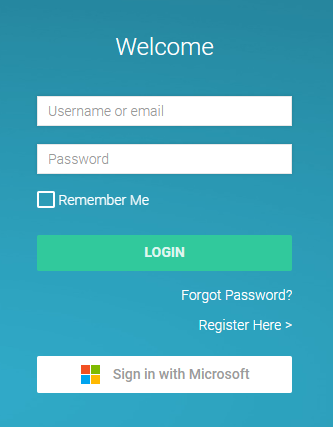
You are now able to log into Arklign Platform using your Microsoft Office 365 credentials. You no longer have to remember a separate password and experience a seamless login experience. If you have Microsoft Office 365 email, give it a try! No setup required.
In addition, we also launched integration with Microsoft Azure Active Directory for our enterprise practices who need user provisioning controls. Contact us for more info.
2. Duplicate Detection for case submissions
The system will detect and warn you if you are trying to submit a case with the same Patient ID when Case Status = It’s Submitted or We’re Making It.
You do not need to create another case with the same Patient ID for the following:
- Sending in materials for case already in progress. Print original case Rx and attach with materials or attach Reference # to case materials.
- Adding additional case instructions. You can edit original case in Rx section.
- Selecting multiple product items. You can add as many product items in one case by selecting the product and clicking “Add Item”.
You can always edit a case perscription as long as Case Status = It’s Submitted. If you want to make changes after the case status has changed, message us on the case.

3. Mark your messages as unread/read
You’ve read a message and want to come back to it at a later time. Mark your message as unread so you don’t forget about it.
Here’s how to do it:
- Hover your mouse over the message
- Click the 3 dots
- Click Mark as Unread

4. Set your timezone
Your timezone will automatically be set based on your practice address but you can change it below
Here’s how you do it:
- Your Account
- Settings
- Time Zone